FileVault is a built-in encryption tool for Macs that helps protect your data from unauthorized access by encrypting your hard drive. Enabling FileVault is a simple process that only takes a few minutes, and it can give you peace of mind knowing that your data is safe and secure. In this blog post, we will show you how to enable FileVault on your Mac.
Step 1: Open System Preferences To begin, open System Preferences on your Mac by clicking on the Apple icon in the top left corner of the screen and selecting “System Preferences.”
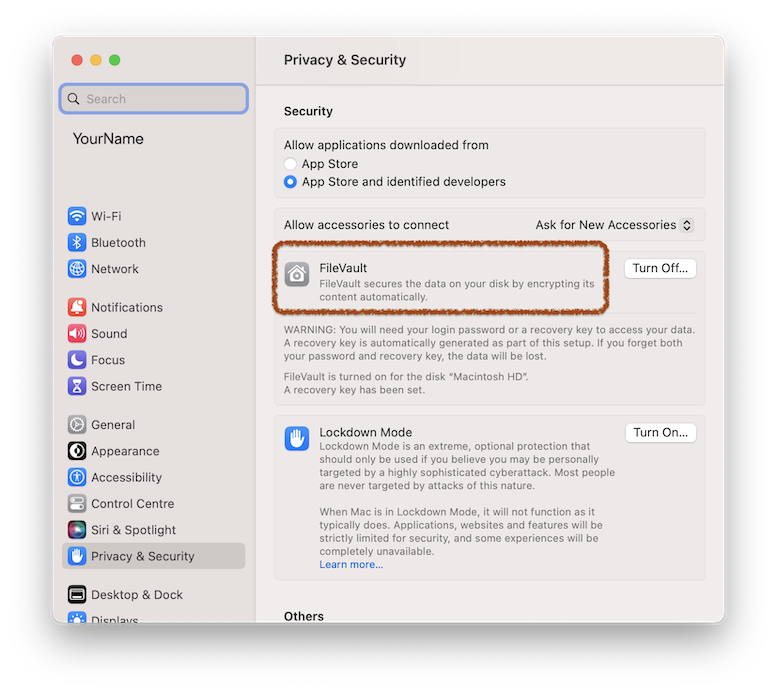
Step 2: Select Security & Privacy In System Preferences, click on “Security & Privacy.”
Step 3: Click on the FileVault tab In the Security & Privacy window, click on the “FileVault” tab.
Step 4: Click on the lock icon You will need to enter your admin password to make changes to the FileVault settings. Once you have entered your password, click on the lock icon in the bottom left corner of the window to unlock the settings.
Step 5: Click on Turn On FileVault Click the button “Turn On FileVault.” This will begin the encryption process, which may take some time depending on the amount of data on your hard drive.
Step 6: Create a recovery key You will be prompted to create a recovery key. This key is essential if you ever forget your password or if your Mac becomes unresponsive. It is important to store the recovery key in a safe place, such as an external hard drive or a USB drive.
Step 7: Select users You will also be prompted to select users who are allowed to unlock the disk. If you are the only user on your Mac, you can skip this step.
Step 8: Wait for the encryption process to complete The encryption process may take some time, depending on the amount of data on your hard drive. You can continue to use your Mac while the encryption is taking place, but it may be slower than usual.
Once the encryption process is complete, your hard drive will be fully encrypted and your data will be protected from unauthorized access. You can check the status of the encryption process at any time by going back to the FileVault tab in Security & Privacy preferences.
Enabling FileVault is a simple and effective way to protect your data on your Mac. It adds an extra layer of security to your device, and ensures that your data is safe and secure.












